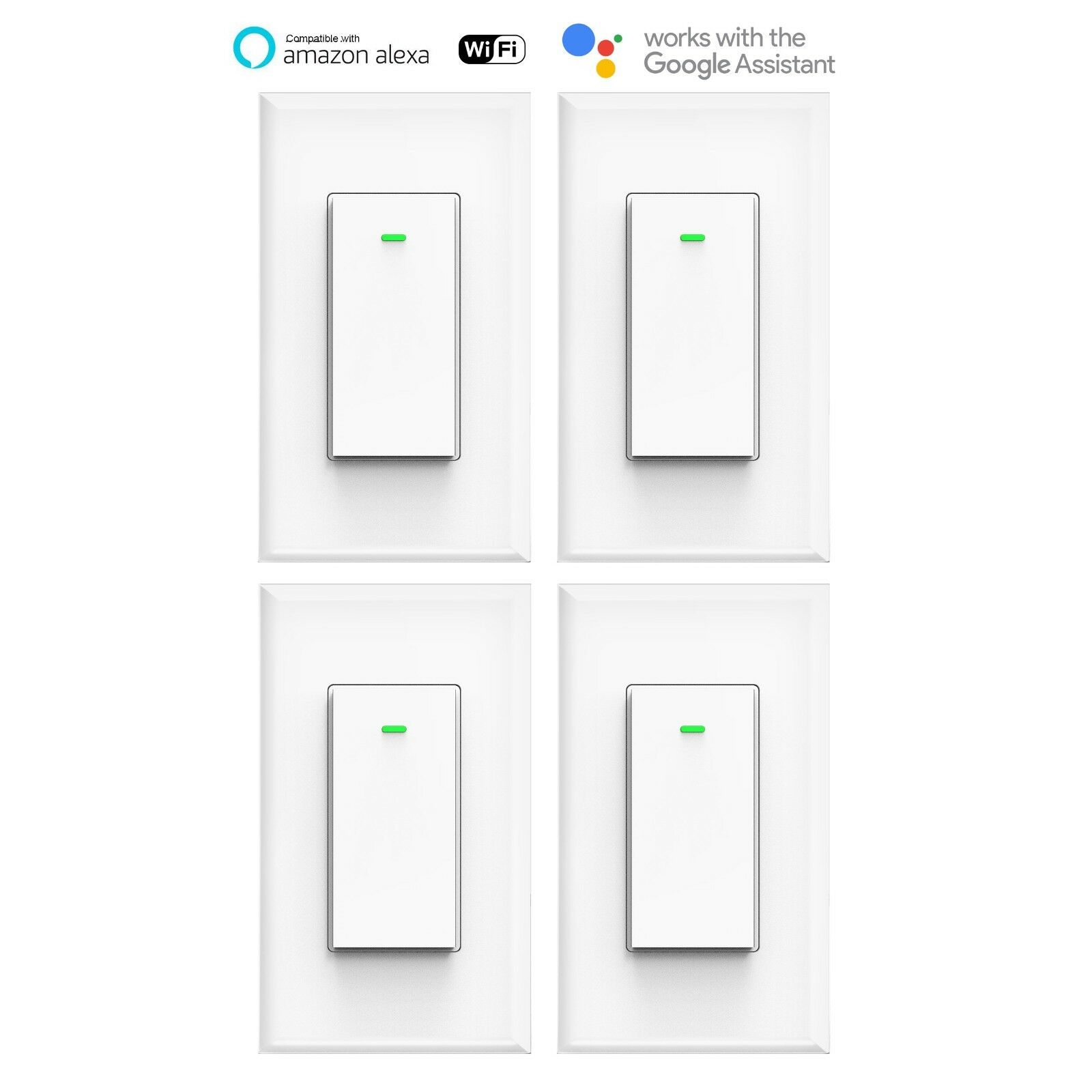-40%
Smart WIFI Switch Light Wall Works with Alexa Google Home voice smart life 4pack
$ 22.17
- Description
- Size Guide
Description
Micmi smart light switch protects your home, wall light switch, schedule timer, light will be turned on timely when not at home as desired .Help to make your home smarter,never again will you have to stumble on furniture upon returning home, as this smart light switch will turn the lights ON. It connects to your home WiFi through your smart phone or tablet (no hub required) to ensure a safer, brightly lit, welcoming environment.Specification:
Shell Material: 94V0 fire retardant PC(Professional level)
Rated Current: 15A
Rated Voltage: AC110V~125V/50-60Hz
Rated Power: 1 Gang (1800W)
Wireless Standard: IEEE802.11b/g/n
Working Frequency: 2.412~2.484MHz
Static Power Loss: 0.5W
Working Temp: -20C-75C
Humidity: <95%
Dimensions: 104x44x35.5MM
Unit weight: 170g
What's in the package
Micmi Smart Light Switch
Detail Instruction Manual
Thumb Screws
Panel
Easy Setup with Amazon Alexa:
Step 1: Download the Kuled App;
Step 2: Power the Smart Wi-Fi switch, the button light will be flashing(Paring mode); If no flashing, pls hold the button for 10sec to reset.
Step 3: Configure Smart Wi-Fi switch preferences on the App.
Step 4: Set Your Echo Speaker by Alexa APP
Step 5: Enable Our Skill in Alexa APP Note: Please keep in mind that the "Kuled" App should be set up first before setting up the Alexa device, please also refer to user manual for more detailed steps.
Set up Google Home with an Android mobile device
Open the Google Home app by tapping the app icon on your Android device.
To allow Google Home app to discover and set up nearby devices, tap Allow.
Tap SIGN IN , choose one Google account that you already logged in on your mobile device.
If you only have one device that must be set up, tap CONTINUE. If Google Home app finds a list of devices, scroll to find the device card you want to set up.Tap SET UP.
The mobile device is now establishing a connection with Google Home. If Google Home Cant establish connection, move closer to the Google Home device and tap TRY AGAIN.
Select the Room (ex Living Room) where your Google Home is located. This helps you identify the device when you want to cast to it. Then tap CONTINUE.
Choose the Wi-Fi network you want to connect to your Google Home. To automatically fetch the password for this network on this device, tap OK, then the password will populate in the password field. You can also manually enter your password. Then tap CONTINUE.
In order for the Google assistant to answer your questions and to enjoy a personalized experience, you must sign into your Google account, then tap
Google Home will now attempt to connect to the installed, then tap SET LOCATION.provided Wi-Fi network. When Google Home issuccessfully connected to your Wi-Fi network, tap CONTINUE.
Wireless/Voice control devices
Control devices connected to the smart plug wherever you have internet using the free App on your smartphone
Scheduling
Schedule the smart plug to automatically power Electronics on and off as needed, like setting lights to come on at dusk or turn off at Sunrise
Easy Setup
Connect to an existing Wi-Fi network with a simple push of the Wi-Fi Protected Setup (WPS) button on the Smart Plug and on the router. It's hassle-free and gets you connected in minutes.